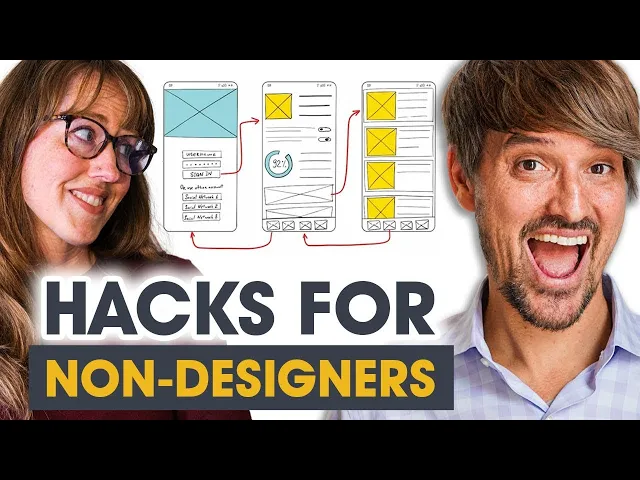
SaaS User Experience
The Ultimate SaaS UI Checklist: 10 Design Mistakes to Avoid
Explore the top UI design mistakes in SaaS and learn how to enhance user experience, boost engagement, and reduce churn effectively.
Bad UI design can cost SaaS companies users, revenue, and trust. Did you know 90% of users abandon a product after just one bad experience? Or that a one-second delay in performance can cut conversions by 7%? Here's a breakdown of the most common SaaS UI design mistakes - and how to fix them:
Key Mistakes and Fixes:
Complex Interfaces: Avoid feature bloat. Simplify with clear CTAs and progressive disclosure.
Poor Visual Hierarchy: Use size, contrast, and whitespace to guide user attention.
Unhelpful Empty States: Turn blank screens into opportunities with helpful guidance and brand personality.
Bad Mobile Adaptation: Design mobile-first, optimize touch targets, and ensure fast loading times.
Missing Accessibility Features: Follow WCAG guidelines. Ensure contrast, alt text, and keyboard navigation.
Cluttered Data Displays: Limit dashboards to 5–9 key metrics and use clear visualizations.
Poor Error Messages: Write clear, actionable error messages with real-time validation.
Missing Interface Feedback: Provide instant visual or textual responses to user actions.
Why It Matters:
400% higher conversions with optimized UX.
15% reduction in churn with better retention strategies.
23% revenue boost through consistent cross-platform design.
By addressing these mistakes, you’ll create a smoother, more engaging experience that keeps users coming back. Ready to dive into the details? Let’s go!
7 SaaS UI Mistakes Non-Designers ALWAYS Make - Avoid These 🚫
1. Complex Interface Design
Creating a complicated interface is a costly misstep in SaaS design. Research reveals that 32% of consumers will abandon a brand they like after just one poor experience. When users encounter an overwhelming maze of features and options, they’re more likely to walk away.
Spotting Unnecessary Features
As products grow, they often accumulate features that don’t add value. This “feature bloat” can make the interface harder to use. Recognizing what truly matters to your users is essential. Here are some common red flags and how to address them:
Warning Sign | Impact on Users | Solution |
|---|---|---|
Multiple CTAs per screen | Decision paralysis | Focus on one clear, primary CTA |
Cluttered navigation | Increased cognitive load | Organize related features logically |
Redundant features | User confusion | Eliminate duplicate functionality |
Dense information displays | Overwhelmed users | Break content into smaller, readable chunks |
As Yazan Sehwail, CEO of Userpilot, puts it:
"Building software is simple. Building simple software is difficult".
To simplify your interface, start by auditing feature usage, collecting user feedback, and analyzing support tickets. These steps help identify underused or unnecessary elements. Additionally, adopting progressive disclosure can make complexity more manageable by revealing features only when they’re needed.
Using Progressive Information Display
A great way to manage complexity is through progressive disclosure. Google’s Advanced Search is a prime example: the basic search bar handles most queries, while advanced options stay hidden until needed.
Here’s how to implement this strategy effectively:
Start with Core Features
Focus on the essentials first. This minimizes errors and improves ease of use.
Layer Additional Functionality
Gradually introduce advanced options as users become more familiar with the product. For instance,
Dropbox keeps basic sharing options front and center, while advanced settings are tucked into the ‘Settings’ menu.
Maintain Clear Pathways
Ensure users can explore features without feeling overwhelmed. As Vitaly Friedman explains:
"You show what you need when you know that people need it. And most importantly, you do not show things that are likely to be irrelevant to people".
2. Poor Visual Element Hierarchy
Once you've simplified your interface, the next step is to ensure a clear visual hierarchy. Why? Because a poorly organized visual layout doesn't just look unappealing - it actively disrupts user engagement and can hurt conversions. For example, 17% of US online shoppers have abandoned an order due to a checkout process that was too long or complicated.
Setting Visual Priority
Users make snap judgments about your interface - often in seconds. These gut reactions determine whether they stay or leave, which is why prioritizing visual elements is so important.
Here are some ways top SaaS companies use visual hierarchy effectively:
Element | Purpose | Example |
|---|---|---|
Size | Highlights importance | Spotify's prominent playlist titles |
Color contrast | Draws attention | Netflix's "Join Free for a Month" CTA |
Whitespace | Creates focus | Airbnb's clean and uncluttered search bar |
Typography | Organizes information | HubSpot's clear content structure |
Miguel Cardona, Designer Advocate at Figma, explains it best:
"Visual hierarchy is the practice of arranging elements in order of importance, to direct a user's attention to content and tools that can meet their needs".
Want to test your visual hierarchy? Try the "squint test." Slightly blur your vision while looking at your interface. The most critical elements should still stand out. If everything fades into the background, it's a sign your design needs adjustments. A well-defined visual hierarchy not only improves usability but also ensures consistency when scaled across your product.
Creating Design System Standards
A solid design system is the backbone of consistent visual hierarchy. According to Adobe research, 66% of consumers value consistent branding across platforms.
To build an effective design system, focus on these key areas:
Component Modularity
Take inspiration from Google Docs and Sheets. By using shared patterns, they make it easy for users to transition between tools seamlessly.
Clear Documentation
Define and document standards like a limited typography scale (e.g., up to three sizes), a balanced color palette (e.g., two primary and two secondary colors), consistent spacing rules, and variations for components.
Regular Audits
Companies that use design systems report up to a
50% boost in design efficiency. Regularly auditing your system helps catch inconsistencies early, keeping your design sharp and effective.
Stephen Hay, a well-known design systems expert, emphasizes:
"We're not designing pages, we're designing systems of components".
This methodical approach to visual hierarchy delivers results. Slack, for instance, reduced churn by revamping their onboarding process to emphasize clear visual priorities. Similarly, Zendesk improved engagement and cut bounce rates by restructuring their homepage to highlight key features. These examples show how thoughtful visual design can directly impact business outcomes.
3. Unhelpful Empty States
Empty states play a pivotal role in user activation. In fact, research reveals that nearly one-third of users abandon apps before they even get started due to encountering empty screens. Let’s break down some common missteps in empty state design and explore how to turn these moments into opportunities.
Empty State Design Errors
When empty states are poorly designed - like showing users completely blank screens - it disrupts the user journey and increases the likelihood of churn. A striking example is Autopilot's marketing automation tool, which initially greeted new users with an empty page after an eight-step signup process. The result? A staggering 50% churn rate during the free trial period. The absence of context or clear next steps only compounds the problem, leaving users frustrated and disengaged.
Creating Useful Empty States
The good news? Thoughtfully designed empty states can reduce user drop-off by as much as 35%. These moments, instead of being friction points, can become opportunities to educate and engage users.
"Users try out a lot of apps but decide which ones they want to 'stop using' within the first 3-7 days. For 'decent' apps, the majority of users retained for 7 days stick around much longer. The key to success is to get the users hooked during that critical first 3-7 day period." - Ankit Jain
Here are three ways to make empty states work for you:
Clear Communication
Help users understand what’s happening and provide context. For instance,
Notion uses its empty states to include educational content that doubles as an onboarding checklist, speeding up the time it takes for users to see value.
Actionable Guidance
Offer users clear next steps to keep them moving forward. A great example is
Monday.com, which provides pre-built templates featuring personalized copy and usage stats. This approach reduces uncertainty and helps users feel more confident about what to do next.
Brand Personality
Add a touch of your brand’s character to the experience. LinkedIn’s messaging interface, for example, explains the feature’s importance in just 10 words, pairs it with a clear call-to-action, and includes visuals that resonate with users.
One creative approach came from WeWork London, which partnered with Meetup to reimagine their "empty office space." By hosting events, they converted one-third of attendees into subscribers, allowing users to experience their "Aha! Moment" without needing a personal tour.
"Empty states aren't just an absence of content; they're a chance to establish clarity, build trust, and guide users forward." - Matthis Rousselle
Optimizing empty states is just as important as refining any other part of the user interface. When done right, they can help create a smoother, more engaging SaaS experience.
4. Bad Mobile Adaptation
With mobile devices accounting for 61.72% of global internet usage, having a mobile-friendly design isn’t just a nice-to-have - it’s essential for SaaS companies. While simplifying desktop interfaces improves usability, adapting to mobile screens is equally crucial for keeping users engaged. Here’s how to tackle common mobile adaptation challenges.
Identifying Mobile Interface Problems
More than half of users steer clear of poorly designed mobile interfaces. The most frequent issues include:
Unresponsive touch targets: Buttons that are too small or placed too close together make tapping frustrating.
Slow loading times: Unoptimized resources can lead to delays, turning users away.
Clunky navigation: Desktop-style menus crammed into mobile views create confusion.
Disorganized content hierarchy: Overwhelming users with too much information on small screens.
Take Slack as an example. Their mobile app retains core functionality while adapting seamlessly to mobile constraints, focusing on essential features and intuitive gestures. This approach has earned them consistently high user engagement. Similarly, Trello’s mobile design simplifies complex project management tools for smaller screens without losing functionality.
Defining Effective Breakpoints
After identifying mobile usage issues, setting clear breakpoints is a must for responsive designs. Breakpoints ensure your interface adjusts smoothly across different screen sizes.
Screen Size | Breakpoint Range | Key Considerations |
|---|---|---|
Extra Small Mobile | 320px – 480px | Use a single-column layout; enlarge touch targets. |
Small Tablets | 601px – 768px | Introduce two-column layouts; simplify navigation. |
Small Desktops | 1025px – 1280px | Include multi-column content; expand menus. |
Large Desktops | 1281px – 1440px | Design full-featured layouts. |
To make these breakpoints work effectively:
Adopt a Mobile-First Approach: Start with the smallest screen size and build upward. This forces you to prioritize essential features and content.
Optimize Performance: Compress images, reduce HTTP requests, and enable caching to ensure fast load times.
Test on Real Devices: Simulators can miss subtle issues, so testing on actual devices is key.
Continuously Monitor and Adjust: Use user behavior data to spot friction points and fine-tune the experience. Zomato, for instance, leverages continuous monitoring to optimize performance even on slower networks.
Adapting for mobile isn’t just about shrinking your desktop interface. It’s about reimagining the entire user experience to suit mobile contexts. As mobile usage continues to dominate, nailing this aspect is crucial for SaaS growth.
5. Missing Accessibility Features
Overlooking accessibility in SaaS UI design isn’t just a misstep - it’s a missed opportunity. Beyond legal obligations, accessibility directly shapes user experience and opens doors to a broader audience. People with disabilities collectively control an estimated $18 trillion in spending power.
Common Accessibility Pitfalls
A staggering 67% of accessibility issues stem from the design phase. Here are some frequent mistakes, their consequences, and how to address them:
Common Mistake | Impact on Users | Solution |
|---|---|---|
Poor Color Contrast | Content becomes unreadable for visually impaired users | Use a contrast ratio of at least 4.5:1 for regular text |
Missing Alt Text | Screen readers can’t interpret images | Add descriptive alt text for all informational images |
Inadequate Touch Targets | Users with motor impairments struggle to interact | Ensure clickable elements are at least 24x24 CSS pixels |
Keyboard Navigation Issues | Users who can’t use a mouse face barriers | Maintain logical tab order and visible focus states |
"Alt text helps my design process. Are my concepts coming through when I write out what I illustrated? Does the image serve its intended purpose? Or is it purely decorative?"
Sarah Ippen, Visual Designer, AudioEye
The average website contains 56.8 accessibility errors, underscoring the widespread nature of this challenge. These errors not only alienate potential users but also leave companies vulnerable to legal action. For instance, in 2020, over 3,500 website accessibility lawsuits were filed in federal courts.
Adhering to WCAG 2.2 Standards
To meet the Web Content Accessibility Guidelines (WCAG) 2.2, designs should follow the POUR principles: Perceivable, Operable, Understandable, and Robust. Here’s how to bring these principles to life:
1. Perceivable Content
Present all information in ways that users can perceive. This includes providing text alternatives for images and ensuring content adapts to various presentation methods.
2. Operable Interface
Make all functionality accessible via a keyboard and allow users sufficient time to interact with content. SaaS products should be designed to accommodate the widest possible audience, including individuals with disabilities.
3. Understandable Design
Build interfaces that behave predictably. Some key practices include:
Consistent navigation placement
Clear identification of errors
Offering helpful error correction suggestions
Eliminating redundant data entry
4. Robust Implementation
Develop interfaces compatible with current and future assistive technologies. This involves testing with multiple screen readers, using proper HTML markup, offering alternative authentication methods, and conducting regular accessibility audits.
"We place a significant emphasis on designing for everyone. Adhering to WCAG guidelines is the starting point, but our aim is to exceed those standards, so that our designs empower all users regardless of any disabilities they may have."
Cassie Ang Yu, SaaS UX Designer at DOOR3
Take, for example, Domino’s Pizza. Their failure to provide an accessible website and app led to a landmark Supreme Court case. This case underscored a critical truth: digital accessibility isn’t optional - it’s essential for modern SaaS platforms.
6. Cluttered Data Display
When too much data is crammed into a single interface, it can overwhelm users and hinder decision-making. Since 90% of brain processing is visual, presenting data clearly isn’t just helpful - it’s essential. In fact, the human brain processes visual information 60,000 times faster than text. If your interface feels cluttered, here are some warning signs to watch for:
Warning Sign | Impact | Solution |
|---|---|---|
More than 9 elements per dashboard view | Leads to decision fatigue | Limit dashboards to 5-9 key metrics |
No clear visual hierarchy | Makes it hard to identify important information | Organize data by significance |
Redundant data presentation | Creates confusion and cognitive overload | Use one effective visualization method per data set |
Excess decorative elements | Distracts from key information | Remove unnecessary visuals |
Yahoo! Finance’s earlier layouts are a prime example of data overload. Their interface once displayed multiple categories, news articles, stock information, and ads all at once. The result? Users were overwhelmed and confused. A redesign that focused on essential information and implemented clear visual hierarchies significantly improved user engagement.
Simplifying Data Views
Simplifying data presentation requires thoughtful organization and design. A great example is Asana, a project management tool that uses progressive disclosure. This strategy introduces users to basic features first and gradually reveals more advanced options as they become comfortable with the platform.
1. Organize by Significance
Structure your data into three levels of importance:
Primary metrics: The most critical performance indicators.
Trend indicators: Data that shows patterns or changes over time.
Detailed specifics: Supporting information for deeper insights.
2. Apply Visual Best Practices
Gamaya’s data visualization approach is a standout example. They layered different data sources - like drone and NASA satellite data - and used strategic color choices to highlight key insights, such as planting gaps marked in red. For users needing more detail, they also provided tables.
"Designing with simplicity in mind allows us to focus on what truly matters to our users. By stripping away the unnecessary, we create more engaging and efficient experiences that users enjoy navigating through."
Federico Fernandez, Senior SaaS UX Designer at DOOR3
3. Implement Progressive Disclosure
Platforms like Mailchimp use progressive disclosure effectively in their automation workflows. Users start with a simple interface, with advanced options revealed only as needed.
To keep your data views clear without sacrificing functionality:
Use whitespace to give the interface breathing room.
Stick to consistent labeling for clarity.
Offer customization options to cater to different user needs.
Choose the right visualization type for each data set.
Maintain a cohesive color palette to improve understanding.
"Confusion and clutter are failures of design, not attributes of information"
7. Poor Error Messages
Error messages play a crucial role in shaping the user experience of SaaS applications. When they're poorly written, they can confuse and frustrate users, potentially driving them away. On the flip side, clear and concise error messages not only ease user stress but also improve the overall usability of the interface.
Common Problems with Error Messages
A frequent issue in SaaS applications is the use of vague error messages that fail to clearly identify the problem. This lack of detail often leaves users scratching their heads, sometimes spending up to five minutes trying to resolve even the simplest errors.
How to Write Better Error Messages
To address these challenges, it's essential to create error messages that are both informative and helpful. The goal is to make them clear, actionable, and easy to understand. For maximum clarity, aim to keep error messages to 8 words or fewer.
Be Specific and Avoid Jargon: Instead of saying "invalid address", try something like, "Please add your street or apartment number." This provides clear guidance without technical language.
Replace Technical Terms with Plain Language: For example, swap "Invalid card number" with "Your card number is incomplete." This phrasing is easier for users to understand.
"Write an alert message that describes the alert situation clearly and succinctly. An alert message such as 'An error occurred' is mystifying to all users and is likely to annoy experienced users." - OS X Human Interface Guidelines
Use Smart Validation: Real-time feedback not only helps users correct errors as they occur but also improves outcomes. Studies show that smart validation increases success rates by 22%, satisfaction by 31%, and reduces completion times by 42%.
Preserve User Input: Always save user input, such as drafts, to prevent data loss. This simple step can significantly reduce frustration.
8. Missing Interface Feedback
Interface feedback is the bridge between your users and your SaaS application. When users perform actions without receiving clear responses, they may feel lost or frustrated. This disconnect can lead to reduced engagement - or worse, users abandoning your platform. Let’s break down why real-time feedback matters and how it can keep users engaged.
Why Interface Feedback Matters
Good feedback reassures users that their actions have been registered. It keeps them on track, reduces confusion, and makes even complex tasks easier to navigate. For instance, Impala saw its activation rate double after introducing an intuitive onboarding process that provided clear feedback at every step.
Here’s how effective feedback can make a difference:
Reduces Uncertainty: Immediate confirmation helps users understand what’s happening and what they’ve achieved.
Encourages Task Completion: Clear, actionable feedback minimizes the risk of users abandoning tasks midway.
Builds Confidence: Consistent responses foster trust in your platform, making users feel more in control.
How to Provide Effective Feedback
To create meaningful feedback, focus on responses that are quick, clear, and relevant. Users should always know where they stand, what’s next, and the results of their actions.
Here are some practical ways to implement effective feedback:
Use Visual Cues
Provide immediate visual confirmation, like button animations, progress bars, or success messages. These small details reassure users that their actions are being processed.
Keep Users Informed
Let users know what’s happening during ongoing processes. For instance, tooltips that pop up when hovering over icons can clarify features or guide users through unfamiliar tasks.
Stay Consistent
Uniform feedback patterns across the platform reduce cognitive load. When users know what to expect, they adapt more easily to the system.
"UI feedback minimizes user confusion by providing immediate confirmation of their action to help them stay on track."
Saffa Faisal, Senior Content Editor, Userpilot
Timing is everything. Feedback should appear instantly after an action, ensuring users don’t have to wonder if the system is working. Tools like session recordings can help you identify hesitation points and refine your feedback mechanisms.
To make your feedback truly effective, ensure it is:
Immediate and timely
Clear and easy to understand
Consistent across the interface
Relevant to the user’s context
Accessible to all users, including those with disabilities
Conclusion: Creating Better SaaS UI
A well-crafted SaaS UI does more than look good - it directly impacts user satisfaction and business success. The numbers tell the story: 55% of users have returned products due to usability problems, and poor onboarding is the third leading cause of SaaS customer churn.
Take cues from examples like Figma’s interactive tutorials and HubSpot’s commitment to continuous testing. Both demonstrate how an intuitive interface can drive user adoption and engagement.
Put Users First: Keep things simple and introduce features progressively as users need them. Freed.ai exemplifies this approach with an onboarding process tailored to each user’s industry and team size. It’s unskippable but engaging.
Always Improve: Regularly monitor user behavior and gather feedback. For instance, Instagram’s brief experiment with a horizontal feed in 2018 was quickly reversed after immediate user backlash.
Personalize at Scale: With 71% of consumers expecting personalized experiences, platforms like Kit stand out by tailoring onboarding flows based on users’ prior tool experience.
These strategies not only reduce churn but also enhance overall user satisfaction, making thoughtful design a key driver of SaaS success.
"A great UX is one of the most sustainable competitive advantages you can have in SaaS – it's hard to replicate, and it creates an emotional bond with users." - Pavel Tseluyko, CEO and Founder of Merge
FAQs
How can SaaS companies identify and remove unnecessary features from their UI design?
To streamline a SaaS UI and eliminate unnecessary features, start by honing in on what your users truly need. A good approach is to apply the Pareto Principle: in many cases, 80% of the value users get from your product comes from just 20% of its features. To figure out which features fall into that 20%, consistently gather user feedback and monitor how often different features are used. This helps you identify those that are underutilized or simply not adding value.
Before introducing any new features, take a step back and ask some key questions: What specific problem does this feature solve? Will it genuinely improve the user experience? By focusing on simplicity and prioritizing the features that matter most, you can create a cleaner, more intuitive interface, leading to happier users and lower churn rates.
What are the best practices for creating accessible SaaS interfaces that align with WCAG guidelines?
To design SaaS interfaces that align with WCAG guidelines, start by making sure all content is perceivable. This means adding alternative text for images, ensuring readable color contrasts, and organizing content with semantic HTML to make it compatible with screen readers.
Next, focus on making the interface operable. Allow users to navigate entirely with a keyboard and ensure all interactive elements can be accessed without relying on a mouse. Use clear labels, consistent navigation patterns, and provide actionable feedback for user interactions to enhance usability.
Finally, involve real users, including those with disabilities, in testing your design. This step is crucial for spotting and addressing accessibility issues. Regular testing ensures your product remains inclusive and easy to use for everyone.
How does using progressive disclosure improve the user experience in SaaS applications?
Progressive disclosure improves the user experience in SaaS applications by showing users only the information or features they need at a given moment. This keeps things simple and prevents users from feeling swamped by too many details or choices.
By streamlining navigation and breaking down complex features into manageable steps, this approach helps users stay focused, work more efficiently, and feel more confident using the platform. The result? A smoother, more intuitive experience that boosts satisfaction, keeps users engaged, and reduces churn for your SaaS product.
